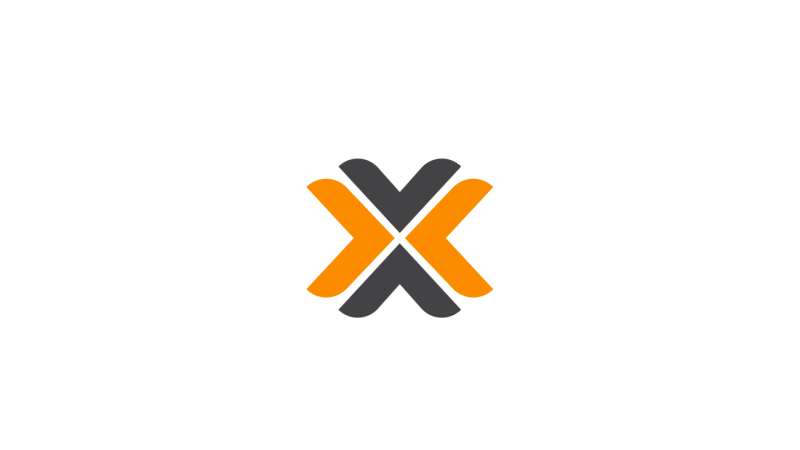
Installing Proxmox from an ISO Image
Introduction
In this first article, we will learn how to install the Proxmox hypervisor from an ISO image.
This will help you create your own server to host virtual machines containing your applications.
We will cover many practical cases in future articles.
Prerequisites
To get started, download the Proxmox ISO image from the official website and a tool to create a bootable USB drive from this image.
I usually use Rufus, which is open-source, very lightweight, easy to install, and available in a portable version.
Once you have these items, get a USB drive (4GB should suffice) and launch Rufus.
You will see this screen, where you will select the previously downloaded ISO and leave all other settings at their default values.
Note: The USB drive will be completely formatted, so remember to back up any important data.

Once this is done, click on START.
After a coffee break, our installation media is ready!
Connect this USB drive to the server where you want to install Proxmox.
A keyboard and possibly a mouse will be useful.
The first thing to do is to access the boot device selection menu or BIOS to change the boot order.
Common keys include Del, Esc, F12, F10, or F2 depending on your motherboard model and brand.
Installation
For the remainder of this tutorial, I will proceed with the installation from a virtual machine (which itself runs on Proxmox, but we will come back to that another time).
1. Standard Installation
You will encounter the installation menu; here, choose the option with a graphical interface.

After accepting the End User License Agreement (EULA), the installer will prompt you to select the primary disk.
This disk will contain the boot programs, the system, and Proxmox-related programs.
There will also be various partitions managed by LVM.
You can configure this partitioning by clicking on Options.
Here, I have allocated 8GB to swap and 64GB to the main system partition.

Adjust the location options if necessary; if you have DHCP on the network, these settings should be automatically configured.
Next, set the root password, which will have full system rights and will be used for the initial login.
Also, provide the primary email address for all system alerts.

The final step in the installation is network configuration.
These settings will be automatically filled if DHCP is present, but you can still modify them.
The hostname is important for Proxmox's operation, so it's best not to need to change it later.

You can now confirm your configuration and start the installation.
The machine will automatically restart once the installation is complete, allowing you to explore the login menu.


You can then access the web administration interface via the IP address indicated on this menu.


2. RAID Installation via ZFS
In a production environment or to protect against data loss, it's preferable to implement data redundancy at the storage level.
For this, you will need at least 2 disks of identical capacity.
If one disk is larger than the other, the extra capacity won't be utilized.
Ensure their performance is also similar to avoid being limited by the slower one; it's best not to mix an old HDD with an NVMe drive.
For sensitive installations, avoid using disks from the same batch to prevent potential manufacturing defects affecting an entire batch.
The installation process will be very similar, with differences occurring when choosing the storage device.
Once again, click on Options and change the Filesystem to ZFS.

ZFS is an open-source filesystem, allows for software RAID, aggregating multiple disks into a single storage volume.
Depending on the number of disks and desired redundancy level, the choice will vary.
For our case, with 2 disks in a mirroring setup (RAID 1), select RAID 1.
For 3 disks or more, use RAIDZ-X, where X is the number of disks that can fail without data loss.
For example, RAIDZ-1 with 3 disks tolerates the loss of one disk (similar to RAID 5).
RAIDZ-2 with 4 disks tolerates the loss of 2 disks (similar to RAID 6).
RAID 0 aggregates disk capacities, but the failure of any single disk may result in total data loss.
RAID 10 (RAID 1+0) requires 4 disks, mirroring groups of 2 disks (RAID 1) and aggregating capacities (RAID 0), tolerating the loss of 2 disks if they belong to different groups.
The RAID model choice also impacts performance, which we may cover in a future article!
Advanced options allow modifying ZFS parameters such as compression (saving disk space with slight performance loss).
I usually leave these at default, except for Arc max size, roughly corresponding to the amount of RAM ZFS can use as cache.
In environments with limited memory but good disks, reduce this value.
Conversely, increase it if disks are slower or heavily used and memory isn't an issue.

Note that you won't define partition sizes; ZFS creates a pool where each volume draws space as needed.
However, if VM volumes run out of space, so does the system partition (which isn't ideal).
We'll cover setting quotas in a future tutorial!
The subsequent steps are the same as in the first part; finish those, and we'll meet again in the next tutorial to explore post-installation steps!